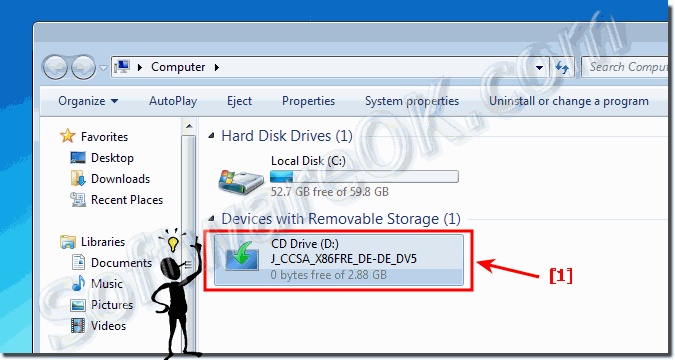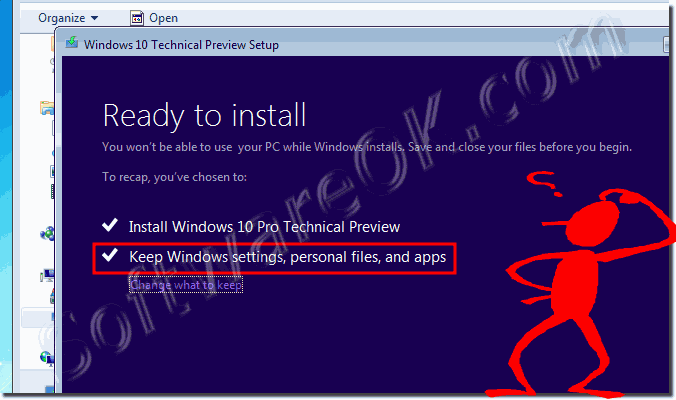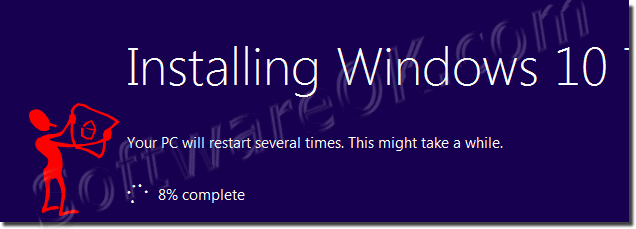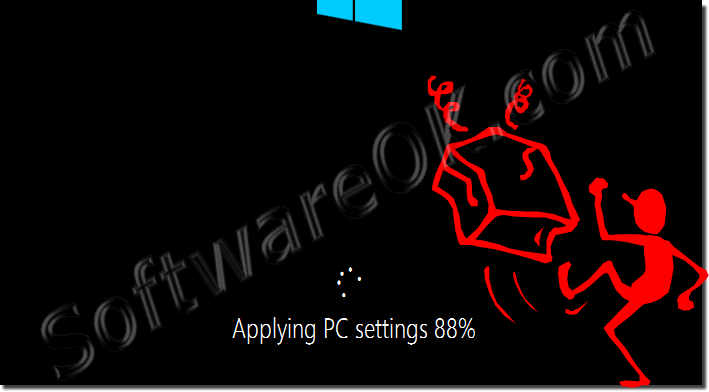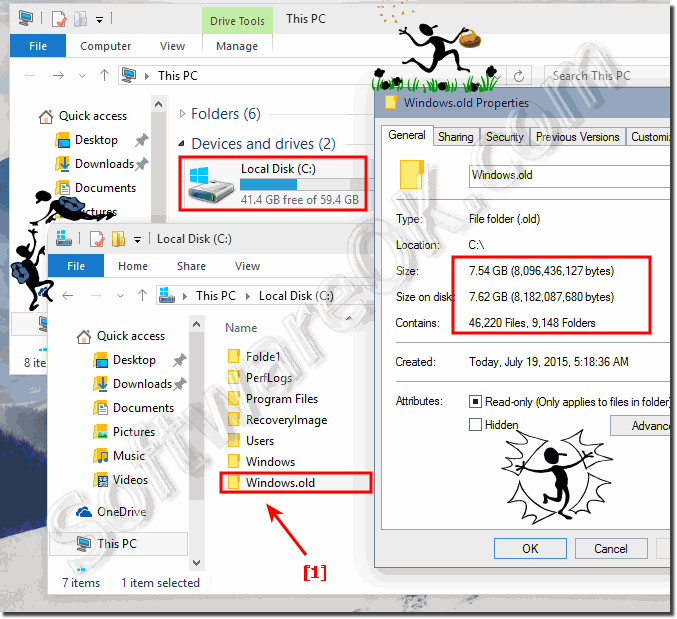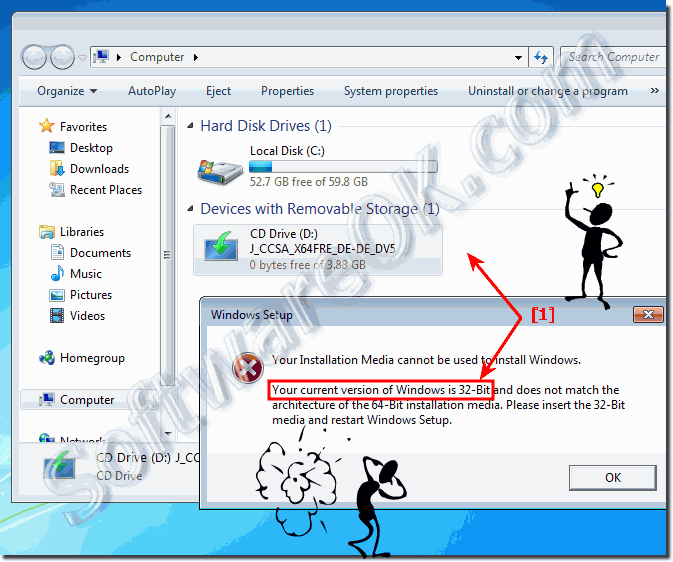If you upgrade from Windows 7 or Windows 8.1 / 8 to new Windows 10 , here are some things to keep in mind!Yor can upgrade from Windows 7/8.1 x64 to Windows 10 x64 or from Windows 7/8.1 x32/x86 to Windows 10 x32/x86. An upgrade from x32 to x64 or x64 to x32 is not possible. (... see Image-7).
You need ~ 15 GB of free space on you install partition HDD or SSD for Windows-10 Upgrade, in this example on C:\. Start Windows 7 or Windows 8 / 8.1 and insert the Windows 10 installation DVD or USB-Stick. And double click the DVD Drive. (... see Image-1) Please don't forget to keep you personal files, if you want to downgrade to Windows-7 or Windows-8 / 8.1. (... see Image-2) Your PC will restart several Times (... see Image-3) The upgrade time is 15 to ~30 minutes, depending on the amount of your own personal files and installed programs / APPs on Windows 7 or Windows 8 / 8.1 (it can be up to one hour and more). Important: Dont delete the windows.old folder this you need for a downgrade back to Windows-7 or Windows 8.1 / 8 (... see Image 5)
See also: Downgrade Windows 10 to old Windows || Windows 10 Home or Pro version ||
You can use the Upgrade option during Windows 10 installation, which preserves your files, settings, and programs, only if you're currently running a 32-bit version of Windows 7 or 8.1 / 8 and you want to upgrade to the 32-bit version of Windows 10. Similarly, if you are running a 64-bit version of Windows 7 or 8.1 / 8 , you can only perform an upgrade to a 64-bit version of Windows 10.
If the program is specifically designed for the 64-bit version of Windows 10, it won't work on the 32-bit version of Windows. (However, most programs designed for the 32-bit version of Windows do work on the 64-bit version of Windows 10.)
If you want to move from a 32-bit version of Windows to a 64-bit version of Windows 10 or vice versa, you'll need to back up your files and choose the Custom option during Windows 10 installation.
Downgrade info: However, reinstalling an earlier operating system not only replaces Windows 10, but also deletes all of the programs, files, and settings on your computer when you dot haw do a correct upgrade to Windows 10 or deletion of Windows.old folder.
Before reinstalling your previous operating system, you should save your files and settings to a storage device, and then save them back to your computer after the installation is complete.
Because your programs will also be deleted, you’ll need to reinstall your programs using the original installation discs or using the setup files if you downloaded the programs from the Internet.
If you install Windows 10 by performing a custom installation and don't format the partition during the installation process, files that were used in your previous version of Windows are stored in the Windows.old folder. The type of files in this folder depends on your computer. After you’ve used Windows 10 for a while for example, one or two weeks and you’re confident that your files and settings are back to where you want them to be, you can safely reclaim disk space by using Disk Cleanup to delete the Windows.old folder.
Error Message:
Your Installation Media cannot be used to install Windows. Your current version of Windows is 32-Bit and does not match the architecture of the 64-Bit installation media. Please insert the 32-Bit media and restart Windows Setup.
FAQ 110: Updated on: 25 August 2023 12:27 |
| |||||||||||||||||||||||||||||||||||||||||||||||||||||||||||||||||||||||||||